How to Set Up VoIP in Your Home or Business?
- Speed Net
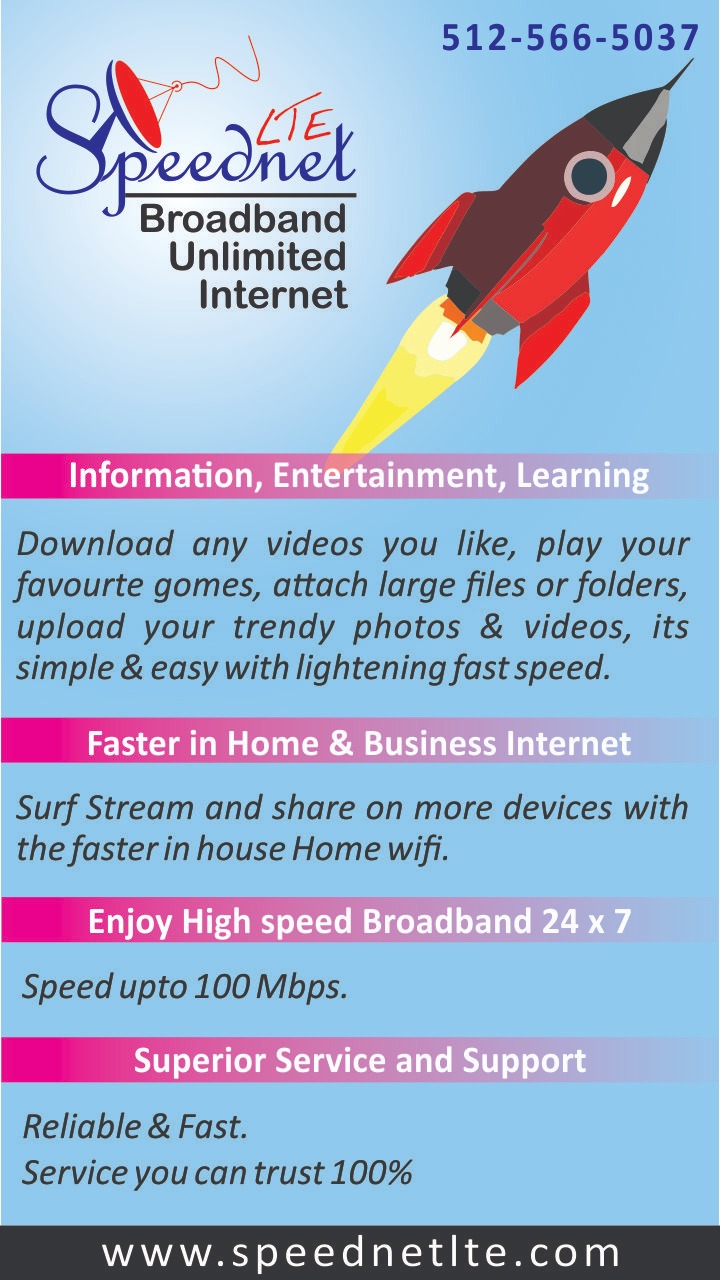
- Jan 10, 2024
- 10 min read
Updated: Jun 24, 2024

Table of Contents
Welcome to our friendly guide on setting up VoIP in your home or business! Whether you're a tech-savvy enthusiast or new to the world of digital communication, this easy-to-follow guide is designed to walk you through every step of installing and enjoying VoIP. From picking the right service provider to ensuring your system stays up-to-date, we've got you covered. So, let's dive in and unlock the potential of VoIP for seamless, cost-effective communication solutions that fit your lifestyle and business needs! 🌐📞💼🏡
What You Need?
To ensure a smooth and successful setup of VoIP (Voice over Internet Protocol) in your home or business, you’ll need the following essentials:
1. Stable Internet Connection:

Example: A broadband connection like fixed wireless or fiber optic.
Suggestion: Ensure your internet speed is sufficient to handle VoIP calls alongside your regular internet usage. A minimum of 10 Mbps download and 1 Mbps upload is recommended for small-scale use.
2. VoIP Adapter (If Using a Regular Telephone):

Example: Grandstream HT801, a compact VoIP adapter that allows a standard telephone to connect to a digital VoIP network.
Suggestion: Choose an adapter that supports your telephone’s features and has easy setup instructions.

3. VoIP-Enabled Phone (Alternative to an Adapter):
Example: Yealink SIP-T21P E2, a dedicated VoIP phone with features like an intuitive user interface and HD voice.
Suggestion: If opting for VoIP phones, consider models that offer scalability for business needs or user-friendly features for home use.
4. Account with a VoIP Service Provider:

Example: Providers like Speed Net or Ring Central offer various plans tailored for different needs, such as multiple lines for businesses or affordable plans for home users.
Suggestion: Research and select a service provider that aligns with your specific needs in terms of features, pricing, and customer support.
Step 1: Choosing the Right VoIP Service Provider
Selecting an appropriate VoIP service provider is the cornerstone of a successful VoIP setup. This choice determines the quality, cost, and range of features you'll have access to. Here’s how to approach this crucial first step:
Assess Your Needs:
For Businesses: Consider factors like the number of users, required features (e.g., call forwarding, auto-attendant, conference calling), and potential integration with other business tools (like CRM software).
For Home Use: Focus on essentials like call quality, customer service, and perhaps international calling options if needed.
Research Providers:
Example: For businesses, RingCentral or Speed Net offer a wide range of features suited for various business sizes. For home users, services like Vonage or Ooma provide cost-effective solutions.
Suggestion: Read reviews and compare pricing plans. Look for providers that offer a good balance of cost, reliability, and customer support.
Understand the Costs:
Example: Some providers may offer lower monthly rates but have additional costs for features like voicemail-to-email or advanced call routing.
Suggestion: Ensure you have a clear understanding of the total cost, including setup fees, monthly rates, and charges for additional features.
Check Compatibility and Requirements:
Suggestion: Confirm that the provider’s service is compatible with your existing equipment (if you plan to use any) and meets any specific technical requirements of your setup.
Test the Service:
Suggestion: If possible, opt for a trial period to test the call quality and customer support responsiveness.
Evaluate Customer Support:
Suggestion: Reliable customer support is crucial, especially for businesses. Check the availability and responsiveness of the provider’s support team.
By thoroughly evaluating these factors, you can select a VoIP service provider that not only meets your current needs but also supports your future growth, whether for personal or business use.
Step 2: Setting Up Your VoIP Device
Once you have chosen a VoIP service provider, the next step is setting up the VoIP device. This can be a VoIP adapter for your existing telephone or a dedicated VoIP phone.
Here's a concise guide:
1. Setting Up with a VoIP Adapter:
Connection:
Connect the VoIP adapter to your router using an Ethernet cable.
Example: Grandstream HT801 Adapter, which easily connects to most routers.
Suggestion: Ensure the adapter is placed in a central location to avoid any interference.
Phone Setup:
Plug your regular telephone into the adapter's phone jack.
Example: Panasonic KX-TGC352B is a commonly used home telephone that works well with VoIP adapters.
Power Up:
Connect the adapter to a power source and switch it on.
Configuration:
Access the adapter’s web interface via a computer to configure the settings provided by your VoIP service.
Suggestion: Follow the setup instructions specific to your adapter model, which can usually be found in the user manual or the provider's website.
2. Setting Up a VoIP-Enabled Phone:
Direct Connection:
Connect the VoIP phone directly to your router using an Ethernet cable.
Example: Yealink SIP-T27G is an example of a VoIP-enabled phone with easy setup features.
Power and Configuration:
Some VoIP phones may require a separate power source or support Power over Ethernet (PoE).
Use the phone’s on-screen setup wizard to enter account details provided by your VoIP service.
By carefully setting up and configuring your VoIP device, whether it's an adapter or a dedicated phone, you can ensure a smooth and efficient VoIP experience.
Step 3: Activating and Configuring Your VoIP Service
Once your hardware is in place, the next critical step is activating and configuring your VoIP service. This stage is crucial to tailor the service to your specific communication needs, be it for home or business.
Activating Your Account:
After signing up with a VoIP provider, you'll receive account details such as a username, password, and possibly a direct inward dialing (DID) number.
Example: For a provider like Nextiva, you might receive an email with these details and a link to activate your account.
Action: Follow the provider's instructions carefully to activate your account. This might involve logging into an online portal and verifying your details.
Accessing the Configuration Interface:
For Adapters: Find the adapter's IP address (usually on the device or in the manual), enter it into a web browser to access the settings.
For VoIP Phones: Use the phone’s menu to navigate to its network or VoIP settings.
Entering Configuration Details:
Input essential details provided by your VoIP service (e.g., SIP server, username, password).
Be meticulous with this step; incorrect information can lead to service issues.
Customizing Features:
Configure settings according to your needs, such as call forwarding, voicemail setup, or ring groups for businesses.
Business Setup Example: If you have multiple departments, configure different extensions or an interactive voice response (IVR) system.
Home Setup Example: Set up features like voicemail-to-email for added convenience.
With your VoIP service now activated and configured, you're all set to enjoy the full spectrum of benefits that modern VoIP technology offers, tailored to your personal or business communication needs.
Step 4: Testing and Optimizing Your VoIP Setup
The final step in establishing a VoIP system is to thoroughly test and optimize it. This ensures that your setup not only works but also delivers the best possible performance. Here’s how to conduct this crucial phase:
1. Test Calling Functionality:
Outgoing Calls: Make calls to different numbers, including local, long-distance, and international (if applicable), to test call clarity and connection stability.
Incoming Calls: Have someone call your VoIP number. Check for any delays, voice quality issues, or call drops.
Example: Place a test call to a known good number, like a mobile phone, and check for clarity and delay.
2. Test Advanced Features:
Features like Call Forwarding, Voicemail, or Conference Calls: Ensure these services work as intended.
Example: Set up a mock conference call with colleagues or friends to verify the feature's functionality.
3. Network Performance and Quality of Service (QoS) Settings:
Check your internet connection's speed and stability. VoIP requires a stable and reasonably fast internet connection to function optimally.
Configure QoS settings on your router to prioritize VoIP traffic, which can significantly improve call quality in bandwidth-heavy environments.
Example: Use online speed testing tools to measure your internet speed. Adjust QoS settings in your router’s admin panel to give higher priority to VoIP traffic.
4. Address Any Audio Issues:
Common audio issues include echoes, delays, or choppy sound. These can often be resolved by adjusting the placement of your VoIP equipment, changing network settings, or consulting with your VoIP provider.
Example: If experiencing echo, try moving the VoIP phone or adapter away from other electronic devices.
5. Emergency Services Configuration:
If your provider offers E911 (enhanced 911) services, ensure it's configured correctly. This service allows emergency responders to locate you based on your VoIP phone's location.
Action: Verify your address details in your VoIP account settings for accurate E911 service.
6. Finalize and Document Your Setup:
Once satisfied with the testing, document your final setup, including any specific configurations or settings you’ve adjusted.
Keep this documentation for future reference, especially if needing to troubleshoot or modify the setup later.
With thorough testing and optimization, your VoIP system is now ready to provide a reliable and efficient communication solution for your home or business.
Step 5: Maintaining and Updating Your VoIP System
The final step in setting up VoIP is ensuring that your system remains functional and efficient over time. Regular maintenance and timely updates are crucial to this process.
1. Regular System Checks:
Periodically check the health of your VoIP system. This includes monitoring call quality, checking for any new features or updates from your provider, and ensuring that all hardware is functioning correctly.
Example: Schedule a monthly check-up where you assess call quality, test features like voicemail or call forwarding, and ensure the physical setup hasn’t been disturbed.
2. Firmware and Software Updates:
VoIP devices and software should be regularly updated. These updates can improve functionality, add new features, and patch security vulnerabilities.
Action: Enable automatic updates if available, or set a reminder to manually check for updates on a regular basis.
3. Training and User Guides:
If you’re using VoIP in a business setting, ensure all employees are trained on how to use the system and are aware of all its features. Provide user guides or quick reference materials.
Example: Create a simple guide or a cheat sheet for common tasks like transferring calls, setting up voicemail, or initiating conference calls.
4. Backup and Recovery Plan:
Have a backup plan in case of system failure. This might include an alternative means of communication or a backup VoIP device.
Regularly back up your VoIP system settings and configurations, especially after making significant changes.
5. Monitoring Security:
VoIP systems can be vulnerable to cyber threats. Regularly review your security settings and stay informed about best practices for VoIP security.
Example: Use strong passwords, enable encryption, and consider using a Virtual Private Network (VPN) for remote VoIP access.
6. Seeking Technical Support:
If you encounter any issues you can’t resolve, don’t hesitate to contact your VoIP provider’s customer support. Keep their contact information easily accessible.
Keep a log of any issues and how they were resolved for future reference.
Regular maintenance and updates are key to ensuring that your VoIP system remains a reliable and effective tool for communication. By staying proactive, you can enjoy seamless communication experiences without disruptions.
FAQs
Question 1: Can I use my normal, existing telephone with VoIP services?
Answer: Yes, you can use a normal telephone with VoIP services, but it requires a VoIP adapter. Here's how it works:
VoIP Adapter: This device, also known as an Analog Telephone Adapter (ATA), connects your regular phone to your VoIP service. It converts the analog signal from your traditional phone into digital data that can be transmitted over the internet.
Connection Process: To use your normal phone, simply plug it into the VoIP adapter, and then connect the adapter to your internet router. This setup allows your regular phone to make and receive calls using the VoIP network.
Compatibility: Most standard telephones are compatible with VoIP adapters. However, it's a good idea to check with the adapter manufacturer or your VoIP service provider to ensure compatibility with your specific phone model.
Benefits: Using a VoIP adapter with your normal phone allows you to enjoy the advanced features and cost savings of VoIP without the need to invest in new hardware.
In summary, while normal phones are not inherently designed for VoIP, with the help of a VoIP adapter, they can easily be integrated into a VoIP system.
Q2. Do You Need a SIM Card for VoIP?
Answer: No, you do not need a SIM card for VoIP (Voice over Internet Protocol) services. VoIP technology differs fundamentally from traditional cellular networks in how it handles calls and data. Here's a brief explanation:
VoIP Technology: VoIP services work by transmitting voice and multimedia content over internet protocols. This means VoIP relies on an internet connection, rather than the cellular network infrastructure used by traditional mobile phones.
Internet Connection: The primary requirement for VoIP is a stable and reliable internet connection. This can be through a wired connection like Ethernet or a wireless connection such as Wi-Fi.
Device Options: You can use VoIP services on various devices, including computers, specialized VoIP phones, or regular smartphones with VoIP applications. None of these require a SIM card for VoIP functionality.
Mobile Usage: If you wish to use VoIP on your smartphone, you simply need to install a VoIP app (like Skype, WhatsApp, or Zoom). These apps use your phone's data connection (Wi-Fi or mobile data) to make and receive calls, bypassing the need for a SIM card's cellular network.
In summary, a SIM card is not necessary for VoIP services as they operate over internet connections, offering flexibility across multiple devices and platforms.
Q3. Is Wi-Fi Calling the Same as VoIP?
Answer: Wi-Fi calling and VoIP (Voice over Internet Protocol) are similar in that they both use internet connections to transmit voice calls, but they have distinct characteristics and operate somewhat differently. Here's a breakdown:
VoIP (Voice over Internet Protocol):
VoIP is a broad technology that enables voice and multimedia communication over the internet.
It can be used over various types of internet connections, including Wi-Fi, Ethernet, or cellular data.
VoIP services are provided by various applications and providers, such as Skype, Zoom, or dedicated business VoIP services.
VoIP can be used on different devices like smartphones, computers, or VoIP-specific phones.
Wi-Fi Calling:
Wi-Fi calling is a specific type of VoIP service provided by mobile phone carriers.
It allows you to make and receive calls on your mobile phone using a Wi-Fi connection instead of the cellular network.
Wi-Fi calling is integrated into your phone’s dialer – no additional app is needed. Your phone automatically switches to Wi-Fi calling in areas with weak cellular reception if it's enabled.
Calls made using Wi-Fi calling typically use your phone number and are billed through your mobile carrier, seamlessly integrating with your regular phone service.
In essence, while Wi-Fi calling is a form of VoIP, it’s specifically tied to your mobile carrier and phone number, whereas VoIP encompasses a broader range of internet-based communication technologies and can be used across various devices and platforms.








Comments